Introduction to Google Search Console
If youre a content creator looking to grow your blog and reach more readers, understanding how your website performs on Google is key. That’s where Google Search Console (GSC) comes in. This free tool from Google gives you powerful insights into how your content appears in search results, and helps you identify ways to improve visibility.
What Is Google Search Console?
Google Search Console is a web-based tool that helps website owners, bloggers, and digital marketers monitor, maintain, and troubleshoot their site’s presence in Google Search results. It shows data about which pages are being indexed, what keywords are driving traffic, and how users are interacting with your content through search.
Why It Matters for Content Creators
As a blogger or content creator, your goal is to have people discover your work. GSC helps you do just that by showing:
- Which of your blog posts are getting seen in search results
- What keywords people use to find your content
- Whether Google can properly access and index your website
- If there are any technical issues affecting visibility
Benefits of Using Google Search Console
| Feature | How It Helps Content Creators |
|---|---|
| Performance Reports | Track clicks, impressions, average position, and CTR for each blog post. |
| Index Coverage | See which pages are indexed by Google and fix pages that aren’t. |
| Sitemaps | Submit sitemaps so Google can better crawl and understand your site structure. |
| Mobile Usability | Check if your blog is mobile-friendly—a key factor in rankings. |
| URL Inspection Tool | Test individual URLs to see how they appear in search and request indexing. |
How It Supports Blog Visibility in Search Engines
Your content may be amazing, but if it’s not showing up on search engines, it won’t reach its full potential. GSC provides the data needed to optimize your SEO strategy. By analyzing keyword performance, fixing errors, and improving site usability based on GSC reports, you increase the chances that more readers will discover your blog through organic search.
The Bottom Line for Bloggers
If youre serious about growing your audience through search traffic, using Google Search Console isnt optional—its essential. Whether youre just starting out or already publishing regularly, this tool helps ensure that your hard work gets seen by the right people at the right time.
2. Setting Up Search Console for Your Blog
If youre a blogger or content creator, getting started with Google Search Console (GSC) is one of the smartest moves you can make to boost your blogs visibility on search engines. This step-by-step guide will walk you through verifying your blog, connecting your domain, and setting preferences—all tailored specifically for bloggers.
Step 1: Sign in to Google Search Console
Go to Google Search Console and sign in using your Google account. If you don’t have one, create a free account first.
Step 2: Choose Your Property Type
You’ll be asked to choose between two property types:
| Property Type | Description | Best For |
|---|---|---|
| Domain | Covers all URLs across subdomains (like www and non-www) and protocols (http and https). | If you want full control and data across your entire blog domain. |
| URL Prefix | Covers only URLs with the exact prefix you enter. | If you’re just starting out or only want to track a specific section of your site. |
Step 3: Verify Ownership
Once youve added your property, you need to verify ownership. Here are the common methods:
For Domain Property:
- Select “Domain” as your property type.
- Copy the DNS TXT record provided by Google.
- Log in to your domain registrar (like GoDaddy, Namecheap, etc.).
- Add the TXT record to your DNS configuration.
- Go back to GSC and click “Verify.”
For URL Prefix Property:
- Select “URL Prefix” as your property type.
- You’ll see several verification options. The easiest for bloggers is the HTML tag method.
- Copy the meta tag provided by Google.
- Paste it into the
<head>section of your blog’s homepage HTML. - If you’re using WordPress, use an SEO plugin like Yoast or Rank Math to insert the code easily.
- Click “Verify” once its added.
Step 4: Set Preferred Domain (www or non-www)
This step helps Google know how you want your site displayed in search results. You can manage this within GSC if both versions are verified. Consistency matters for better indexing and analytics tracking.
Step 5: Submit Your Sitemap
A sitemap helps Google crawl your blog more efficiently. Heres how to do it:
- Create a sitemap URL—most WordPress SEO plugins generate it automatically (usually at
/sitemap.xml). - In GSC, go to the “Sitemaps” section under “Index.”
- Enter the sitemap URL and click “Submit.”
Step 6: Adjust Target Country (Optional)
If your blog targets readers in a specific country, set that preference:
- In GSC, go to “Legacy Tools and Reports” > “International Targeting.”
- Select the “Country” tab and choose your target country.
Quick Tips for Bloggers:
- Name Your Properties Clearly: Especially helpful if managing multiple blogs or domains.
- Use Plugins Wisely: SEO plugins simplify verification and sitemap generation for WordPress users.
- Check Verification Regularly: Sometimes changes in DNS or themes may cause verification issues—keep an eye on it!
Your blog is now set up with Google Search Console! With everything connected properly, youre ready to start tracking performance and making smart improvements based on real data. Stay tuned for the next part where we dive into using reports to understand how people find your content online.
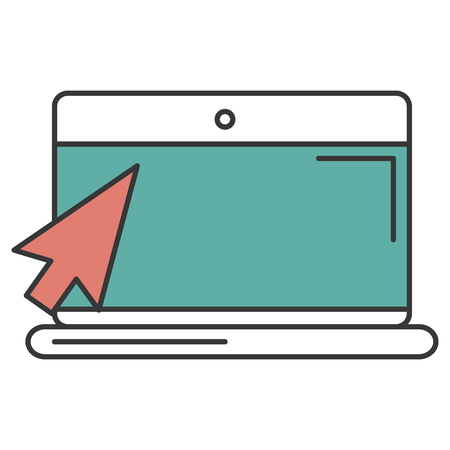
3. Analyzing Performance Data to Improve Content
Once your blog is connected to Google Search Console, it’s time to dive into the data and use it to make smarter content decisions. Understanding key metrics like clicks, impressions, click-through rate (CTR), and average position can help you figure out what’s working—and what needs a little boost.
Understanding Key Metrics
Let’s break down the main performance metrics in Google Search Console that every content creator should know:
| Metric | Description | Why It Matters |
|---|---|---|
| Clicks | The number of times someone clicked your link from Google search results. | Tells you how much traffic your blog gets directly from search. |
| Impressions | The number of times your blog post appeared in search results, even if it wasnt clicked. | Shows how often your content is being shown for relevant searches. |
| Click-Through Rate (CTR) | The percentage of impressions that resulted in a click. Calculated as (Clicks ÷ Impressions) × 100. | A high CTR means your title and meta description are compelling. |
| Average Position | The average ranking of your page in search results for all queries it appears in. | A lower number means better visibility—aim for position 1–10 (first page). |
Diving Deeper: How to Use This Data
You can find this data by going to the “Performance” section in Google Search Console. Set the date range to the last 3 months or more to spot trends over time. Here are some ways to use these insights:
If You Have High Impressions but Low Clicks
This usually means people are seeing your blog post in search results but aren’t clicking through. Try updating your title tag and meta description to be more enticing or better match the search intent.
If Your CTR Is Below Average (Under 2%)
Your headline or snippet might not be connecting with users. Consider using numbers, questions, or emotional triggers in your titles—for example, “7 Easy Tips for Faster Blog Writing.”
If Your Average Position Is High (e.g., 20+)
You’re likely appearing on page 2 or beyond. To improve rankings, optimize the post with better keywords, internal linking, and updated information. Also look at which queries are triggering impressions—can you better target those terms?
Create a Simple Tracking Sheet
A great habit is tracking changes over time so you can see what improvements work best. You can use a simple table like this in a spreadsheet:
| Date Checked | Blog Post Title | Main Keyword | Clicks | Impressions | CTR (%) | Avg. Position | Edit Notes |
|---|---|---|---|---|---|---|---|
| Apr 1, 2024 | The Ultimate Guide to Home Brewing Coffee | Coffee brewing tips | 120 | 5,000 | 2.4% | 11.3 | Tweaked meta description; added schema markup. |
Your Action Plan Moving Forward
Dive into your top-performing pages and underperforming ones alike. Look at which keywords bring traffic and brainstorm how to create similar or improved content around them. The more familiar you get with these metrics, the easier it becomes to shape a strategy that brings long-term SEO growth.
You don’t need to be a data expert—just start looking at what’s already working and build from there!
4. Fixing Indexing and Coverage Issues
One of the most common reasons your blog content might not show up in Google search results is due to indexing or coverage issues. Thankfully, Google Search Console (GSC) gives you the tools to easily find and fix these problems.
Understanding Indexing and Why It Matters
Indexing is when Google’s bots crawl your site and add your pages to its search database. If a page isn’t indexed, it can’t appear in search results — no matter how great your content is. That’s why its crucial to make sure all your important blog posts are getting indexed properly.
How to Check for Indexing Issues in Google Search Console
To see if your content is being indexed, go to the “Pages” report in GSC under the “Indexing” section. Here, you’ll see a breakdown of which URLs are indexed and which aren’t.
Here’s what each status means:
| Status | Description |
|---|---|
| Crawled – currently not indexed | The page was crawled but hasnt been added to Googles index yet. This might be temporary or could indicate an issue with content quality. |
| Discovered – currently not indexed | The page was found by Google but hasn’t been crawled yet, often due to crawl budget limitations or server overload. |
| Noindex tag | Your page has a “noindex” directive, telling Google not to index it. Remove this if you want the page to appear in search results. |
| Blocked by robots.txt | The robots.txt file on your site is preventing Google from crawling the page. You may need to update this file if access should be allowed. |
Troubleshooting Coverage Errors
If you see errors in the “Pages” report, click on each one to get more details. GSC will often tell you exactly what’s wrong and even link directly to the affected URL. Some errors might include server issues, redirect loops, or soft 404s (pages that look like they exist but actually don’t).
Tips for Fixing Common Problems:
- Crawled – currently not indexed: Improve content quality, add internal links pointing to the page, or submit it manually for indexing via the URL Inspection tool.
- Noindex tag: Remove or update the meta tag if indexing is desired.
- Error pages (404/500): Fix broken links or restore missing content.
- Crawl anomalies: Check server logs for issues like timeouts or misconfigurations.
The URL Inspection Tool: Your Best Friend
You can check any individual blog post by entering its URL into the “URL Inspection” tool at the top of GSC. This shows whether it’s indexed, any crawl issues, and allows you to request indexing if needed. This tool is especially handy after publishing new content or making updates.
Keep an Eye on Trends Over Time
The “Pages” report also helps you monitor trends — are more pages getting indexed over time? Are error counts going down? Regularly checking this data ensures that your blog stays visible and optimized for search engines.
5. Using Search Queries to Shape Future Content
One of the most powerful tools inside Google Search Console (GSC) for content creators is the Queries Report. This report shows you exactly what search terms people are using to find your site. By understanding these queries, you can create new blog posts that match what your audience is already looking for — which means more traffic and better engagement.
What Is the Queries Report?
The Queries Report in GSC reveals the keywords that triggered impressions and clicks to your site from Google Search. These are actual phrases users typed into Google before landing on your blog. You’ll see data like:
- Query: The exact search term used
- Impressions: How often your site appeared in results for that term
- Clicks: How many times users clicked through to your site
- CTR (Click-Through Rate): Percentage of impressions that led to clicks
- Average Position: Your average ranking for that query
Why This Matters for Content Planning
If you know what people are searching for, you can create content specifically tailored to those interests. That’s how you align your blog with user intent — one of the key factors in SEO success.
How to Use the Queries Report Effectively
You can use the information in the Queries Report to guide your editorial calendar. Here’s how:
| User Query Example | Your Blog’s Current Performance | Content Opportunity |
|---|---|---|
| “best budget travel tips” | High impressions, low CTR | Create a more compelling title/meta description or update existing content to better match the query intent. |
| “how to start a food blog” | Low impressions, high CTR | Create more related posts since the topic resonates well with readers who do find it. |
| “vegan recipes under 30 minutes” | No existing content ranking yet | Create a brand-new post targeting this phrase directly. |
Tips for Content Creation Based on Queries
- Group Similar Keywords: If several queries revolve around similar topics, consider writing an in-depth guide or series.
- Use Natural Language: Write using the same words and phrases users are searching — it helps match their intent better.
- Add FAQs: Address common search questions directly within your posts using H3 or H4 headings.
- A/B Test Titles and Descriptions: If CTR is low, test different ways of presenting your content in search results.
Your Next Step as a Content Creator
Dive into your Queries Report weekly or monthly. Use it as a roadmap for future blog topics. When you build content around real user searches, youre not guessing — youre giving people exactly what they want.


