1. Understanding the Importance of HTTPS for SEO
If youre planning to move your website from HTTP to HTTPS, youre on the right track. This switch is more than just a technical update—it directly impacts your sites SEO, user trust, and data security. Lets break down why making this change matters and how it aligns with Googles best practices.
Why Google Prefers HTTPS
Google has been pushing for a more secure web, and that means encouraging all websites to adopt HTTPS. In fact, back in 2014, Google announced that HTTPS would be used as a ranking signal. While its not the strongest factor, it can give you a competitive edge—especially if everything else is equal between two sites.
Benefits of Switching to HTTPS
| Benefit | Description |
|---|---|
| Improved SEO rankings | HTTPS is a known ranking factor in Googles algorithm, helping boost visibility in search results. |
| Better user trust | Users are more likely to trust sites that display the secure padlock icon in their browsers address bar. |
| Enhanced data security | HTTPS encrypts data between the users browser and your server, protecting sensitive information like login credentials and payment details. |
| Browser compatibility | Modern browsers now flag HTTP sites as “Not Secure,” which can deter visitors from staying on your site. |
The Impact on User Experience
User experience is a key element of SEO. When visitors see that your site is secure, theyre more likely to engage with your content or complete actions like filling out forms or making purchases. On the flip side, seeing a “Not Secure” warning can drive potential customers away—especially if they’re accessing your site on Chrome, Safari, or Firefox.
What Users See in Their Browsers:
| Status | Browser Indicator |
|---|---|
| HTTP | “Not Secure” warning shown before URL (especially on pages with forms) |
| HTTPS | Secure padlock icon displayed next to URL |
Aligning With Googles Best Practices
Google recommends all websites use HTTPS—not just e-commerce or login pages. By switching over, youre showing both users and search engines that you take privacy seriously. Plus, migrating properly ensures you don’t lose existing rankings during the transition—which we’ll cover step-by-step in upcoming sections.
Key Takeaway:
Migrating to HTTPS isn’t just about keeping up with trends—it’s about building trust with your audience, securing their information, and giving your website the best chance to succeed in search engine results.
2. Choosing and Installing the Right SSL Certificate
Switching your site from HTTP to HTTPS is an important move for security and SEO, but it all starts with choosing the right SSL certificate. Not all SSL certificates are created equal, and picking the right one depends on your website’s structure and purpose. Let’s walk through how to select the best fit and how to install it properly.
Understanding Different Types of SSL Certificates
There are several types of SSL certificates available, each offering different levels of validation and coverage. Heres a quick comparison to help you understand which one suits your needs:
| Type of SSL | Validation Level | Best For | Includes Subdomains? |
|---|---|---|---|
| Domain Validation (DV) | Basic domain ownership check | Personal websites, blogs, small businesses | No |
| Organization Validation (OV) | Business identity verification | Small to medium businesses, informational websites | No |
| Extended Validation (EV) | Strictest validation process, shows green address bar in some browsers | E-commerce sites, financial services | No |
| Wildcard SSL | DV or OV level; covers all subdomains of one domain | Websites with multiple subdomains like blog.example.com, shop.example.com | Yes |
| Multi-Domain SSL (SAN) | DV, OV or EV; covers multiple domains under one certificate | Larger companies managing several domain names like example.com, example.net | No (unless combined with wildcard) |
Selecting the Right Certificate for Your Site
If youre running a single personal blog, a DV certificate is usually enough. But if you operate an online store or handle sensitive user information, consider going for an OV or EV certificate. Have multiple subdomains? A Wildcard SSL might save you time and money. Hosting multiple domains? Go with a Multi-Domain/SAN certificate.
Tip:
Make sure to purchase your SSL certificate from a trusted Certificate Authority (CA) like DigiCert, Sectigo, or Lets Encrypt. Many hosting providers also offer free SSL certificates through Lets Encrypt.
How to Install an SSL Certificate Step-by-Step
Step 1: Generate a CSR (Certificate Signing Request)
You’ll need to generate a CSR from your web hosting control panel or server software. This file contains your public key and info about your site.
Step 2: Submit CSR to Your Certificate Authority (CA)
The CA will verify your information based on the type of certificate you requested. Once approved, they’ll issue the SSL certificate files.
Step 3: Install the Certificate on Your Server
This step varies depending on your hosting provider or server type. Most cPanel users can install it by uploading the certificate files under the “SSL/TLS” section.
Step 4: Configure Your Website to Use HTTPS
Edit your site settings or .htaccess file to force HTTPS connections. You may also need to update hardcoded HTTP links in your content or database.
Example .htaccess Redirect Rule:
<IfModule mod_rewrite.c>RewriteEngine OnRewriteCond %{HTTPS} offRewriteRule ^(.*)$ https://%{HTTP_HOST}/\ [R=301,L]</IfModule>Step 5: Test Your Installation
You can use tools like SSL Labs’ SSL Test to make sure everything’s working properly and there are no vulnerabilities.
Selecting and installing the right SSL certificate is a crucial part of moving your site safely from HTTP to HTTPS. With the right setup, you not only protect user data but also maintain—if not improve—your SEO rankings during the migration process.
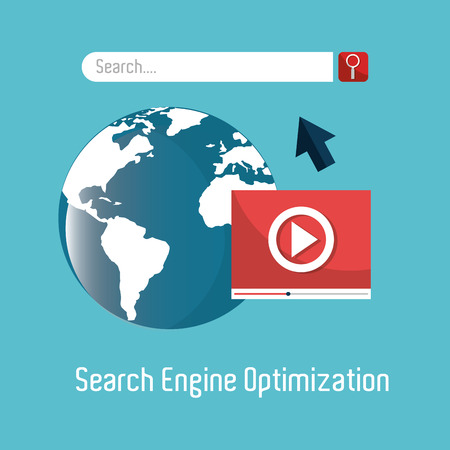
3. Updating Internal Links, Scripts, and Resources
Once youve installed your SSL certificate and redirected your site to HTTPS, its crucial to update all your internal links, media files, and scripts to reference HTTPS. This step helps you avoid mixed content issues—which occur when a secure HTTPS page loads resources (like images or scripts) over an insecure HTTP connection. Mixed content can lead to browser warnings, broken functionality, and a negative impact on user trust and SEO.
Why Mixed Content is a Problem
When browsers detect mixed content on a page, they may block certain resources like JavaScript or CSS files from loading. This can break features on your site or make it look unstyled. Worse yet, search engines may view your site as less secure, which could hurt your rankings.
What You Need to Update
Here are the main areas to check for HTTP references:
| Type of Resource | Where to Check | What to Do |
|---|---|---|
| Internal Links | Within posts, pages, menus | Update all URLs from http:// to https:// |
| Images & Media Files | Image paths in posts/pages or templates | Edit source URLs to use HTTPS |
| CSS/JS Files | Themes, plugins, header/footer code | Ensure stylesheets and scripts load via HTTPS |
| APIs or External Calls | Third-party tools or integrations | Use HTTPS endpoints if available |
Tips for Making Updates Efficiently
- Use Search and Replace Tools: Plugins like “Better Search Replace” can help you change all instances of “http://yourdomain.com” to “https://yourdomain.com” in your database.
- Edit Theme Files Carefully: If your theme hardcodes any URLs (e.g., image paths), update those manually or switch to dynamic URL functions like
. - Check Plugin Settings: Some plugins store URLs that need manual updating within their settings page.
- Crawl Your Site: Use tools like Screaming Frog or Ahrefs Site Audit to find remaining HTTP links quickly.
Verify Everything is Updated
After making changes, test your site using an online mixed content checker like WhyNoPadlock.com or the built-in developer tools in Chrome. Look for errors in the console that mention blocked resources due to insecure requests. Fixing these ensures your site maintains full security and gives users a seamless experience.
4. Implementing 301 Redirects Correctly
After securing your HTTPS certificate and configuring your server, the next critical step is setting up 301 redirects. These permanent redirects ensure that anyone visiting your old HTTP URLs will be automatically taken to the new HTTPS versions. This is essential not only for user experience but also for maintaining your SEO rankings.
Why 301 Redirects Matter
When you switch from HTTP to HTTPS, search engines treat each version of your site as separate entities. Without proper redirection, this can lead to:
- Loss of link equity: Backlinks pointing to your HTTP pages won’t automatically transfer their authority to the HTTPS versions.
- Duplicate content issues: Google might index both HTTP and HTTPS versions of your pages, which could hurt rankings.
- Broken bookmarks or inbound links: Users may land on outdated or non-functional pages if redirects are not in place.
How to Set Up 301 Redirects
The method you use depends on your server type. Below is a quick guide for common server environments:
| Server Type | Redirect Method |
|---|---|
| Apache (.htaccess) | RewriteEngine On |
| Nginx | server { |
| IIS (Windows) | Use IIS Manager to create a permanent redirect rule under URL Rewrite module. |
Tips for Effective Redirection
- Redirect every page individually: Dont just redirect the homepage—make sure each HTTP page has a corresponding HTTPS redirect.
- Avoid redirect chains: Ensure there’s only one step from HTTP to HTTPS to keep page load times fast and avoid crawl issues.
- Update internal links: Once redirects are in place, update all internal links to point directly to HTTPS versions.
Test Your Redirects
You can use tools like HTTPStatus.io or Redirect Checker to make sure all redirects are functioning properly and returning a 301 status code.
By implementing 301 redirects correctly, you help preserve your sites SEO value during the migration process and provide a smooth experience for both users and search engines.
5. Revalidating with Google Search Console and Submitting Updated Sitemaps
After migrating your website from HTTP to HTTPS, one of the most critical steps is to inform Google about the change. This ensures that your new secure URLs are properly indexed and that any SEO value youve built up continues to carry over. Heres how you can do it effectively using Google Search Console.
Verify Your HTTPS Version in Google Search Console
Google treats HTTP and HTTPS as two separate properties. So even if your HTTP site was already verified, you’ll need to verify the HTTPS version separately.
Steps to Verify:
- Log in to your Google Search Console account.
- Select “Add Property” and enter your HTTPS URL (e.g., https://www.example.com).
- Choose a verification method—HTML file upload, DNS record, or Google Analytics tag.
- Complete the verification process as instructed.
This step is crucial for ensuring that Google starts tracking data for your secure site correctly.
Submit Updated Sitemaps
Your sitemap helps search engines discover and index your pages more efficiently. After switching to HTTPS, all the URLs in your sitemap should reflect the new secure protocol.
How to Update and Submit Your Sitemap:
- Update all URLs in your sitemap to use https://.
- Save the updated file in XML format.
- Upload it to your site, usually at https://www.example.com/sitemap.xml.
- Go back into Google Search Console under your HTTPS property.
- Select “Sitemaps” from the menu and submit your new sitemap URL.
This tells Google to crawl and index your updated URLs more quickly.
Monitor Performance
Once everything is set up, it’s important to monitor how your site performs post-migration. You can use various tools inside Google Search Console to do this effectively:
| Tool | What It Does |
|---|---|
| Coverage Report | Checks for indexing issues on your new HTTPS pages |
| Performance Report | Shows clicks, impressions, CTR, and average position for secure URLs |
| Sitemaps Section | Tells you how many pages were successfully indexed from your submitted sitemap |
Keep an eye out for crawl errors or sudden drops in traffic. These could signal problems with redirects or indexing that need immediate attention. By verifying your site, resubmitting sitemaps, and monitoring performance closely, youll help ensure a smooth transition without negatively impacting your search rankings.


