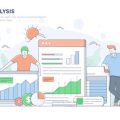1. Introduction to XML Sitemaps and Google Search Console
If you want your website to show up on Google, understanding XML sitemaps and how to use Google Search Console is a must. An XML sitemap is like a roadmap for search engines, helping them discover and index all the important pages on your site. Without it, some of your key content might be missed by Google’s crawlers.
What Is an XML Sitemap?
An XML sitemap is a special file that lists the URLs of your website’s pages in a format that search engines can easily read. It tells Google which pages are available, when they were last updated, and how important each page is compared to others on your site.
Key Elements of an XML Sitemap
| Element | Description |
|---|---|
| <url> | Wraps each page entry |
| <loc> | The full URL of the page |
| <lastmod> | Date when the page was last modified |
| <priority> | The importance of the page (optional) |
| <changefreq> | How often the page is likely to change (optional) |
Why Do XML Sitemaps Matter for SEO?
Sitemaps help search engines find and index your content faster and more efficiently. If you have new pages, a large website, or lots of media files, a sitemap ensures nothing gets overlooked. This can boost your visibility in Google search results.
How Google Search Console Helps
Google Search Console (GSC) is a free tool from Google that helps you monitor and maintain your site’s presence in search results. One of its most useful features is allowing you to submit and test your XML sitemap directly with Google. This way, you can see if there are any issues with your sitemap, track which pages are being indexed, and make sure Google knows about all your latest updates.
Main Benefits of Using GSC for Sitemaps:
- Submit new or updated sitemaps instantly
- Check for errors in your sitemap file
- Monitor which pages are indexed by Google
- Get notifications if there are problems with crawling or indexing
By using XML sitemaps together with Google Search Console, you make it much easier for Google to understand, crawl, and rank your website.
Accessing the Sitemaps Tool in Google Search Console
Before you can test or submit your XML sitemap, you need to find the Sitemaps feature inside your Google Search Console dashboard. Here’s a simple, step-by-step guide to help you get there:
Step-by-Step Instructions
| Step | Description |
|---|---|
| 1. Sign In | Go to Google Search Console and log in with your Google account. |
| 2. Select Your Property | In the top left corner, click on the property selector dropdown and pick the website you want to manage. |
| 3. Find the Menu | Look at the menu on the left side of the dashboard for navigation options. |
| 4. Click on “Sitemaps” | Scroll down and click on the “Sitemaps” tab under the “Indexing” section. This will open up the Sitemaps tool page. |
Navigating the Sitemaps Page
The Sitemaps page is divided into two main sections:
- Add a new sitemap: A field at the top where you can enter your sitemap URL.
- Submitted sitemaps: A list showing all previously submitted sitemaps and their status.
Quick Tips
- If you have multiple websites, make sure you’ve selected the correct property before accessing the Sitemaps tool.
- The most common sitemap URL is /sitemap.xml. For example: https://yourwebsite.com/sitemap.xml
- If you don’t see your site in the property selector, you’ll need to add and verify it first.
You’re now ready to test or submit your XML sitemap using Google Search Console!
![]()
3. Testing Your XML Sitemap for Errors
Before you submit your XML sitemap to Google, it’s important to make sure everything is set up correctly. Google Search Console offers a built-in testing tool that helps you spot any errors or warnings in your sitemap. This helps ensure Google can properly crawl and index your website.
Why Test Your Sitemap?
Testing your sitemap helps you catch problems early, such as broken links, unsupported file formats, or syntax issues. Fixing these before submission improves your chances of having all your site’s pages indexed by Google.
How to Test Your Sitemap in Google Search Console
- Log into Google Search Console: Go to Google Search Console and select your property (website).
- Navigate to the Sitemaps section: Click on “Sitemaps” from the menu on the left side of the dashboard.
- Enter your sitemap URL: In the “Add a new sitemap” field, type in the path to your sitemap (for example,
sitemap.xml) and click “Submit.” - View results: Once submitted, Google will process your sitemap and display any errors or warnings found.
Sitemap Testing Results Table
| Status | Description | Recommended Action |
|---|---|---|
| No errors found | Your sitemap is formatted correctly and ready for submission. | No action needed—proceed to submit. |
| Error: Invalid URL | Your sitemap contains one or more URLs that are not valid or accessible. | Check the listed URLs and update or remove broken links. |
| Error: Unsupported format | The sitemap file is not in a supported format (should be .xml). | Convert your sitemap to XML format. |
| Warning: Duplicate URLs | The same URL appears multiple times in your sitemap. | Edit the sitemap to remove duplicates. |
| Warning: Large file size | Your sitemap exceeds recommended size limits. | Split your sitemap into multiple smaller files if necessary. |
Troubleshooting Common Issues
- If you see an error message, click on it for more details about which URLs or elements are causing the problem.
- You can download the list of errors for easier editing and reference.
- If you fix issues in your sitemap, re-upload it and test again until all errors are resolved.
Pro Tip:
You don’t need to wait for Google to find and index changes—testing and resubmitting ensures your latest updates are recognized quickly. Regularly check this section whenever you update or add new content to your website’s structure.
4. Submitting Your XML Sitemap in Google Search Console
Once you’ve tested your XML sitemap and made sure it’s error-free, it’s time to submit it to Google using Google Search Console. This step is crucial because it lets Google know exactly where your sitemap is, making it easier for the search engine to crawl and index your website efficiently.
How to Submit Your Sitemap
- Sign in to your Google Search Console account.
- Select the property (your website) you want to work with from the dashboard.
- On the left-hand sidebar, click on Sitemaps.
- In the “Add a new sitemap” field, enter the URL of your sitemap (for example,
sitemap.xmlorblog/sitemap.xml). - Click Submit.
What Happens After Submission?
After submitting your sitemap, Google will start processing it. Here’s what you can expect:
| Status | Description |
|---|---|
| Success | Your sitemap was received and processed by Google without issues. |
| Pending | Your sitemap is still being processed. This usually only takes a few minutes. |
| Error | There’s an issue with your sitemap. Check the details provided by Google and fix any errors. |
Where to See Results
You can monitor your sitemap’s status right in the Sitemaps section of Search Console. It will show you whether your sitemap was submitted successfully, if there were any errors, and how many URLs were discovered.
Tips After Submission
- Check back often: Review your sitemap status regularly for any new issues or indexing updates.
- Update when needed: If you make major changes to your site structure or content, update your sitemap and resubmit it.
- No need for resubmission on small changes: For minor updates, Google will eventually pick them up as it re-crawls your site.
This process ensures that Google always has the latest information about your site’s pages, helping improve visibility in search results.
5. Monitoring Sitemap Status and Troubleshooting Common Issues
Why It’s Important to Keep an Eye on Your Sitemap
Your XML sitemap is like a roadmap for Google, guiding the search engine to all your important website pages. After submitting your sitemap in Google Search Console, you’ll want to check on its status regularly to make sure everything is running smoothly. If something goes wrong, you’ll want to catch it early and fix it before it impacts your site’s visibility.
How to Check Your Sitemap Status in Google Search Console
- Log in to your Google Search Console account.
- From the left-hand menu, click on Sitemaps under the Indexing section.
- You’ll see a list of sitemaps you’ve submitted, along with their statuses (Success, Has Errors, or Has Warnings).
Understanding Sitemap Report Statuses
| Status | What It Means | Recommended Action |
|---|---|---|
| Success | Your sitemap was processed with no issues. | No action needed. Just keep monitoring! |
| Has Errors | There’s an issue with your sitemap that prevents some URLs from being indexed. | Check the error details in Search Console and fix the problems. |
| Has Warnings | Your sitemap was accepted, but there are potential issues you should look into. | Review warnings and address any important ones. |
Troubleshooting Common Sitemap Problems
- Incorrect URLs: Make sure all URLs in your sitemap are correct and use the right protocol (http vs https).
- Sitemap Format Errors: Your XML file should be properly formatted. Use a validator if unsure.
- Noindex Pages: Remove URLs that have “noindex” tags from your sitemap—they won’t be crawled or indexed.
- Large Sitemaps: If your site is big, split your sitemap into multiple files (each should have less than 50,000 URLs or 50MB).
- 404 Errors: Check for broken links in your sitemap and update or remove them.
Tips for Regularly Monitoring Your Sitemap Health
- Set a Reminder: Put a monthly reminder on your calendar to check your sitemap status in Google Search Console.
- Sign Up for Alerts: Enable email notifications in Search Console settings so you get notified if Google finds problems.
- Keep Your Sitemap Updated: Whenever you add or remove pages from your site, update your sitemap and resubmit it if necessary.
- Avoid Duplicate Content: Only include canonical versions of each page in your sitemap to prevent confusion for Google.
If you stay on top of these checks and fixes, you’ll help ensure Google can efficiently discover and index all the important pages on your website, keeping your site healthy and visible in search results.