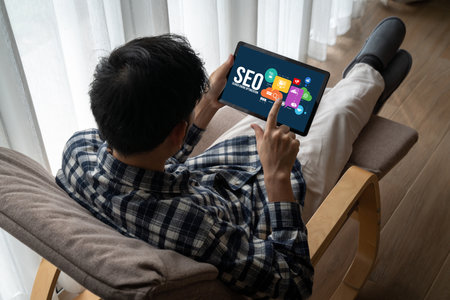Understanding Schema Markup and Its Importance for WooCommerce
If youre running a WooCommerce store, getting your products noticed in search results is key. Thats where schema markup comes in. It’s a special kind of code that helps search engines like Google better understand your site’s content. Think of it as giving search engines a cheat sheet to what your page is all about.
What Is Schema Markup?
Schema markup is a type of structured data. Its added to the HTML of your web pages and tells search engines exactly what specific content means—like whether something is a product, a review, or a price. With schema, youre not just showing Google text; youre providing context.
Common Types of Schema for eCommerce
| Schema Type | Description |
|---|---|
Product |
Gives details about a product such as name, brand, SKU, image, and description. |
Offer |
Provides pricing information including discounts and availability. |
Review |
Adds star ratings and customer reviews to your product listings. |
BreadcrumbList |
Shows the page’s position in the site hierarchy for better navigation in search results. |
AggregateRating |
Sums up all review scores into one average rating. |
Why Schema Matters for WooCommerce SEO
Search engines use schema markup to create rich snippets, which are enhanced search listings. These can show extra details like star ratings, prices, stock levels, and more directly in the search results. That means more eyes on your listings—and more clicks.
The SEO Benefits at a Glance
- Increased Click-Through Rates (CTR): Rich snippets attract attention by standing out from plain-text results.
- Better Search Engine Understanding: Helps Google accurately index your products and categorize them properly.
- Improved Local SEO: For stores with physical locations, schema helps boost visibility in local searches.
- Easier Voice Search Integration: Structured data makes it easier for voice assistants to pull accurate info from your site.
The Role of Schema in WooCommerce Stores
WooCommerce already includes some basic schema out of the box, but its often limited. If you want full control over how your product data appears in search results, customizing or expanding your schema is essential. Plugins can help you do this without touching code—though developers can also add it manually for complete flexibility.
An Example Scenario:
If youre selling running shoes and use proper Product, Offer, and Review schema markup, Google may display:
- The shoes name and image
- The current sale price vs original price
- A 4.8-star rating based on 250 reviews
- “In Stock” label if inventory is available
This extra info makes users more likely to click through to your store instead of someone else’s listing that shows only a title and meta description.
In short, integrating schema markup into your WooCommerce store helps both search engines and customers get what they need—faster and more clearly. And that’s a big win for your online business.
2. Choosing the Right Schema Types for Your Products and Pages
When it comes to improving your WooCommerce store’s visibility in search engines, choosing the right schema types is key. Schema markup helps search engines understand your content better, and when used correctly, it can enhance your product listings with rich results like star ratings, price, availability, and breadcrumbs.
Why Schema Types Matter
Different types of schema serve different purposes. For an eCommerce website running on WooCommerce, certain schema types are particularly useful for helping search engines display detailed and helpful information to users directly in the search results.
Essential Schema Types for WooCommerce Stores
Here are some of the most relevant schema types you should consider implementing:
| Schema Type | Description | Where to Use |
|---|---|---|
| Product | This schema tells search engines that a page is about a specific product. It includes details like name, image, description, SKU, brand, and more. | All individual product pages |
| Offer | This schema provides pricing details, including price, currency, availability (in stock or out of stock), and sale price if applicable. | Used within Product schema on product pages |
| Review | This highlights customer reviews and ratings. It helps display star ratings in search results which can boost CTR (click-through rates). | Product pages with customer reviews enabled |
| AggregateRating | A summary rating based on multiple reviews. This is often nested inside the Product schema. | Products with multiple customer reviews |
| BreadcrumbList | This helps search engines understand the page hierarchy and display breadcrumb links in SERPs. | Across all pages, especially category and product pages |
How to Implement These Schema Types in WooCommerce
You can implement schema markup manually by editing your theme files or dynamically using plugins. For most users, using a plugin is the easiest and safest route. Some popular options include:
- Yoast SEO: Offers built-in structured data support including breadcrumbs.
- Schema & Structured Data for WP & AMP: Supports multiple schema types including Product, Review, Offer, and more.
- Rank Math: Another SEO plugin that supports extensive schema markup options for WooCommerce products.
Manual Implementation Tips:
- Add JSON-LD formatted schema code to your header or footer using hooks (like wp_head).
- Nest Review and Offer schemas inside the main Product schema to keep things organized and valid.
- Use Googles Rich Results Test tool to validate your schema after implementation.
A Quick Example of Product Schema in JSON-LD Format
{"@context": "https://schema.org/","@type": "Product","name": "Organic Cotton T-Shirt","image": ["https://yourstore.com/images/tshirt.jpg"],"description": "Eco-friendly organic cotton t-shirt available in various sizes.","sku": "12345","brand": {"@type": "Brand","name": "GreenWear"},"offers": {"@type": "Offer","url": "https://yourstore.com/product/organic-cotton-tshirt","priceCurrency": "USD","price": "29.99","itemCondition": "https://schema.org/NewCondition","availability": "https://schema.org/InStock"},"aggregateRating": {"@type": "AggregateRating","ratingValue": "4.6","reviewCount": "87"}}Selecting the right schema types ensures your WooCommerce store communicates effectively with search engines. By focusing on Product-related schemas like Offer and Review, as well as navigational aids like Breadcrumbs, you’re setting up your site for better visibility and higher engagement from search traffic.
![]()
3. Implementing Schema Markup in WooCommerce
Adding schema markup to your WooCommerce store helps search engines better understand your product pages, which can lead to rich results like star ratings, price, availability, and more. Let’s break down how you can implement structured data using three different methods: plugins, custom code, and theme modifications.
Using Plugins (Beginner-Friendly)
If youre not a developer, using a plugin is the easiest way to add schema markup. Here are some popular options:
| Plugin | Key Features | Free/Paid |
|---|---|---|
| Schema & Structured Data for WP & AMP | Adds product, review, article schema and more; supports WooCommerce | Free + Premium |
| Rank Math SEO | Includes built-in schema for products; integrates well with WooCommerce | Free + Pro Version |
| Yoast SEO with WooCommerce Add-on | Adds structured data automatically for WooCommerce products | Paid Add-on Required |
Steps to use a plugin:
- Select and install your preferred schema plugin from the WordPress plugin repository.
- Activate the plugin and go to its settings panel.
- Select the schema types you want to enable (Product, Review, Breadcrumbs, etc.).
- The plugin will automatically add JSON-LD structured data to your site based on your content.
Add Schema Using Custom Code (Intermediate Level)
If you’re comfortable editing code, you can manually insert JSON-LD into your site. This gives you full control over the type and structure of the data being used.
Add Product Schema Manually:
<script type="application/ld+json">{ "@context": "https://schema.org/", "@type": "Product", "name": "Sample Product Name", "image": [ "https://www.example.com/product-image.jpg" ], "description": "A short product description.", "sku": "12345", "mpn": "925872", "brand": { "@type": "Brand", "name": "Your Brand Name" }, "offers": { "@type": "Offer", "url": "https://www.example.com/product/sample-product", "priceCurrency": "USD", "price": "29.99", "itemCondition": "https://schema.org/NewCondition", "availability": "https://schema.org/InStock" }}</script>You can place this code inside your theme’s <head>, or better yet, use a hook like wp_head(). Just make sure to dynamically pull product information using PHP functions if applying it across multiple products.
Edit Theme Files for Advanced Customization (Advanced Users)
This method requires editing your theme’s template files to output dynamic structured data per product. It’s ideal for developers who want precise control without relying on plugins.
Add Dynamic Schema in functions.php:
add_action(wp_head, add_product_schema);function add_product_schema() { if (is_product()) { global $product; $schema = array( "@context" => "https://schema.org/", "@type" => "Product", "name" => $product->get_name(), "image" => wp_get_attachment_url($product->get_image_id()), "description" => wp_strip_all_tags($product->get_description()), "sku" => $product->get_sku(), "brand" => array( "@type" => "Thing", "name" => get_bloginfo(name) ), "offers" => array( "@type" => "Offer", "priceCurrency" => get_woocommerce_currency(), "price" => $product->get_price(), "availability" => $product->is_in_stock() ? https://schema.org/InStock : https://schema.org/OutOfStock, "url" => get_permalink($product->get_id()) ) ); echo <script type="application/ld+json"> . json_encode($schema) . </script>; }}This approach ensures that each product page generates its own accurate and up-to-date schema markup based on real-time WooCommerce data.
Troubleshooting Tips
- Validate Your Markup: Use Google’s Rich Results Test.
- Avoid Duplicate Schemas: Don’t use multiple plugins that add similar structured data.
- Caching Issues: Clear cache after implementing changes to see updates live.
No matter which method you choose—plugin, custom code, or theme customization—implementing schema markup correctly can significantly improve how your WooCommerce products appear in search results.
4. Validating and Testing Your Schema Markup
After adding schema markup to your WooCommerce store, its crucial to make sure everything is implemented correctly. Even small errors in structured data can prevent Google from understanding your content properly, which could hurt your visibility in search results. In this section, we’ll walk you through the tools and methods you can use to validate and test your schema markup, ensuring it meets Google’s guidelines.
Why Validation Matters
Validating your schema markup helps confirm that:
- Your structured data is error-free
- Google can read and interpret the information correctly
- You’re eligible for rich results like product ratings, price, and availability
Recommended Tools for Testing Structured Data
Here are some popular tools used by SEO professionals and developers to check schema markup:
| Tool Name | Description | Best For | URL |
|---|---|---|---|
| Rich Results Test | Official tool by Google to check if a page is eligible for rich results. | Testing live pages or code snippets | Visit Tool |
| Schema Markup Validator | A validator provided by Schema.org to check general structured data compliance. | General validation of JSON-LD, Microdata, RDFa | Visit Tool |
| Google Search Console | Monitors structured data across your entire site and reports issues. | Site-wide monitoring and ongoing issue tracking | Visit Tool |
Steps to Validate Your Schema Markup
- Select a testing tool: Start with either Google’s Rich Results Test or the Schema Markup Validator.
- Enter your URL or code snippet: You can test a live page by entering its URL or paste your JSON-LD directly into the tool.
- Review the results: Look for any warnings or errors. Warnings may not prevent your page from getting rich results but should still be addressed.
- Fix issues: Based on the feedback, go back and edit your schema implementation in WooCommerce or through your theme/plugin settings.
- Re-test after changes: Always re-run validation after making updates to ensure everything is working correctly.
Troubleshooting Common Errors
If you run into problems during testing, here are some common issues and how to fix them:
| Error Message | Cause | How to Fix It |
|---|---|---|
| Missing field “price” | Your Product schema lacks pricing information. | Add the price property using WooCommerce variables or manually in JSON-LD. |
| The attribute “name” is required but missing. | The product name wasn’t included in the schema markup. | Edit your template or plugin settings to include the product title in the markup. |
| No global identifier provided (e.g., GTIN, SKU) | Lack of unique identifiers can limit eligibility for certain features. | Add SKU or other identifiers via WooCommerce product fields or custom code. |
Using Plugins to Simplify Validation
If youre using a WordPress SEO plugin like Rank Math or Yoast SEO, many of these tools will automatically alert you if there are issues with your structured data. They also often provide direct links to Googles testing tools for easy access. Be sure to keep these plugins updated for best performance and compliance with evolving schema standards.
Pro Tip:
If youre managing a large WooCommerce store, consider setting up regular audits using Google Search Consoles structured data report. This will help you catch potential problems early before they affect search appearance.
By regularly validating and testing your schema markup, you ensure that all the hard work youve put into integrating structured data pays off in better visibility and richer search features for your WooCommerce products.
5. Tracking Performance and Troubleshooting Common Issues
Once youve successfully implemented schema markup in your WooCommerce store, the next step is making sure its working as expected and delivering results. Monitoring performance and addressing any issues early on will ensure your SEO efforts are on the right track.
How to Track Schema Markup Performance
You can monitor the impact of your schema markup using several free tools provided by Google. These tools help you see how your structured data appears in search results and whether its being properly indexed.
Useful Tools for Monitoring
| Tool | Purpose |
|---|---|
| Google Search Console | Check for structured data errors, track impressions and clicks from rich results. |
| Rich Results Test | Test individual product pages to see if they qualify for rich results. |
| Schema Markup Validator | Validate your schema code to ensure it follows proper structure and syntax. |
Key Metrics to Watch
In Google Search Console, navigate to the “Enhancements” section where you can find reports specific to your schema types like Products or Reviews. Look out for:
- Total valid items: Number of pages with correctly implemented schema.
- Error reports: Pages where schema is invalid or incomplete.
- Performance metrics: Click-through rates (CTR) and impressions on search results with rich snippets.
Troubleshooting Common Schema Issues
If youre not seeing expected results or running into errors, here are some common problems and how to fix them:
Common Schema Markup Issues and Fixes
| Issue | Cause | Solution |
|---|---|---|
| Missing field warnings | Certain recommended fields like “brand” or “sku” are not included in your markup. | Add the missing fields using a plugin or custom code. |
| No rich results showing in SERPs | Your schema may be correct but doesn’t meet Googles quality standards or theres low page authority. | Improve content quality and internal linking, and wait for Google to re-crawl the page. |
| Error: Invalid item type | The item type used (e.g., Product) doesnt match what Google expects for that page. | Review Google’s documentation and adjust the item type accordingly. |
| Structured data not updating | Your site is cached or changes havent been re-indexed yet by Google. | Clear cache, resubmit URL via Search Console, and allow time for re-indexing. |
Pro Tips for Ongoing Success
- Regularly audit your site: Use tools like Screaming Frog or Ahrefs to crawl your site and identify structured data issues.
- Stay updated: Keep an eye on Googles guidelines as they periodically change what qualifies for rich results.
- A/B test schema changes: If you’re unsure about certain markup strategies, test them on a few products before rolling out sitewide.
By closely monitoring performance and quickly fixing any issues, you’ll keep your WooCommerce store optimized for maximum visibility in search engines.