1. Introduction to Google Search Console
Google Search Console (GSC) is a free tool provided by Google that helps website owners, digital marketers, and SEO professionals understand how their website is performing in Google Search. Whether youre running a personal blog, managing an e-commerce site, or working on a large corporate website, GSC offers valuable insights that can help you improve your sites visibility and performance.
What Is Google Search Console?
At its core, Google Search Console is a platform that shows how your website appears in Google’s search results. It provides data about search traffic, indexing status, technical issues, and more. This allows you to monitor your site’s presence in search engines and fix any issues that may affect performance.
Who Should Use It?
GSC is useful for anyone involved with a website:
- Website Owners: To track how their site is doing in search and catch potential problems early.
- Digital Marketers: To identify opportunities for growth and monitor the impact of SEO strategies.
- SEO Professionals: To diagnose technical issues and optimize pages for better rankings.
- Web Developers: To fix crawl errors or mobile usability problems flagged by Google.
Benefits of Using Google Search Console
The benefits of using GSC go beyond just knowing where you rank. Here are some key advantages:
| Feature | Benefit |
|---|---|
| Performance Reports | Track clicks, impressions, average position, and click-through rates for your pages and keywords. |
| Index Coverage | See which pages are indexed by Google and identify those that aren’t. |
| Sitemaps | Submit sitemaps to help Google discover all your important content faster. |
| Crawl Errors | Identify and fix issues preventing Google from accessing certain pages. |
| Mobile Usability | Check how well your site performs on mobile devices and resolve related issues. |
Using GSC regularly can make a big difference in how well your site performs on Google. It gives you the tools to stay informed, fix problems quickly, and continuously improve your SEO strategy—all in one place.
2. Performance Report: Unlocking Search Insights
The Performance Report in Google Search Console is one of the most valuable tools for understanding how your website is doing in Google Search. It offers detailed data about how users are interacting with your site, giving you insights that can help shape and fine-tune your SEO strategy.
What Does the Performance Report Show?
This report highlights four main metrics: clicks, impressions, click-through rate (CTR), and average position. Understanding what each of these means will help you make smarter decisions to improve your site’s visibility and performance on search engines.
Key Metrics Explained
| Metric | What It Means | Why It Matters |
|---|---|---|
| Clicks | The number of times users clicked on your site from a Google Search result. | Shows how often your listings are attracting user attention. |
| Impressions | The number of times any URL from your site appeared in search results. | Helps you understand how visible your content is in search queries. |
| CTR (Click-Through Rate) | The percentage of impressions that resulted in a click. Calculated as (Clicks ÷ Impressions) × 100. | A high CTR usually means your title tags and meta descriptions are effective. |
| Average Position | The average ranking of your site for a particular query. | Gives you an idea of where you stand compared to competitors for specific keywords. |
How to Use These Metrics Strategically
Identify Top-Performing Queries
By sorting the report by “Clicks” or “CTR,” you can quickly see which keywords are driving traffic. These are terms where your site is already doing well—consider optimizing those pages further or expanding content around similar topics.
Spot Low-Hanging Fruit Opportunities
Look for queries with high impressions but low CTR. This often means your content is being seen but not clicked. Improving meta titles and descriptions could make a big difference here.
Monitor Average Position Changes
If certain pages or keywords are dropping in average position, that might be a sign that competitors are outperforming you—or that its time to refresh or improve that content.
Dive Deeper With Filters and Comparisons
You can filter the performance data by page, country, device, and search type (like web, image, or video). You can also compare date ranges to track progress over time. This helps you understand what’s working and where there’s room to grow.
Example Use Case
If you notice that a blog post ranks #8 on average with lots of impressions but a low CTR, try updating its title to be more engaging or relevant to the search intent. Then monitor whether the CTR improves over the next few weeks using the performance report’s comparison feature.
This kind of ongoing review helps ensure that youre making informed decisions based on real user behavior—not just assumptions about what should work.
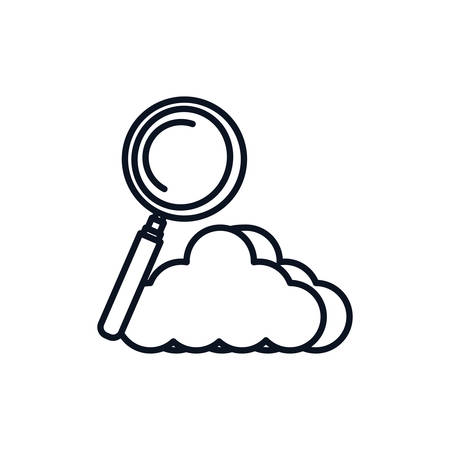
3. Coverage and Indexing Reports Explained
One of the most important sections in Google Search Console is the Coverage and Indexing reports. These tools help you understand how well Google is crawling and indexing your website, which directly affects whether your pages appear in search results. Lets break down what these reports mean and how to use them to your advantage.
What Is the Coverage Report?
The Coverage report shows which pages on your site have been indexed by Google, and it flags any issues that might prevent other pages from being indexed properly. This report is divided into four main categories:
| Status | Description |
|---|---|
| Error | These are pages that couldn’t be indexed due to critical issues like server errors or redirect problems. |
| Valid with warnings | These pages are indexed, but they may have issues that could affect performance in search. |
| Valid | No issues here—these pages are successfully indexed and appear in search results. |
| Excluded | Google chose not to index these pages for various reasons such as duplicate content or “noindex” tags. |
The Importance of Indexing
If a page isn’t indexed by Google, it won’t show up in search results. That’s why it’s crucial to monitor what’s being indexed—and what’s not. The Indexing report helps you see how many of your submitted URLs are actually making it into Googles index.
Common Indexing Issues and Fixes
You might come across some common problems when reviewing your Coverage report. Here are a few examples, along with suggested fixes:
| Issue | Description | How to Fix It |
|---|---|---|
| Submitted URL not found (404) | The page was submitted but doesn’t exist anymore. | Create a new page at that URL or remove the URL from your sitemap. |
| Crawled – currently not indexed | The page was crawled but hasn’t been added to the index yet. | This can happen if the content is thin or duplicate. Improve the content and resubmit. |
| Duplicate without user-selected canonical | Your page is similar to others, and Google doesn’t know which one to index. | Add a canonical tag to indicate the preferred version of the page. |
Tips for Better Indexing
- Create quality content: Pages with valuable, original content are more likely to be indexed.
- Simplify your site structure: Make sure important pages aren’t buried too deep in your site hierarchy.
- Avoid duplicate content: Use canonical tags and avoid repeating similar pages across your site.
- Keeps sitemaps updated: Submit accurate XML sitemaps through Search Console so Google knows where to look.
The Bottom Line on Coverage and Indexing Reports
The better you understand how Google sees your website, the easier it becomes to fix problems and get more visibility in search results. By keeping an eye on these reports and addressing any issues quickly, you’ll improve your chances of ranking higher and getting noticed online.
4. URL Inspection Tool: Diagnosing Individual Pages
One of the most powerful features in Google Search Console is the URL Inspection Tool. This tool allows you to take a closer look at how individual pages on your website are performing in Google Search. Whether youre troubleshooting indexing issues, checking for mobile usability, or making sure updates to your content have been recognized by Google, this tool gives you the insights you need—all in one place.
What Is the URL Inspection Tool?
The URL Inspection Tool helps you analyze specific URLs on your site to understand their current status in Googles index. It provides detailed information about how Google sees the page, including crawl status, indexing status, and any detected enhancements or errors.
Why Use It?
This tool is essential when you want to:
- Check if a page is indexed by Google
- See when Google last crawled the page
- Identify crawling or indexing errors
- Request indexing for updated or new pages
- Troubleshoot structured data or mobile usability issues
How to Use the URL Inspection Tool
- Log into your Google Search Console account.
- Select your property (website).
- Paste a complete URL from your site into the top search bar and hit Enter.
- Review the inspection results provided by Google.
Main Sections of the Inspection Report
| Section | Description |
|---|---|
| Index Status | Tells whether the page is indexed and eligible to appear in search results. |
| Crawl Status | Shows when Google last crawled the page and if it was successful. |
| Coverage Issues | Highlights problems like “Crawled – currently not indexed” or “Discovered – not currently indexed.” |
| Mobile Usability | Indicates whether your page works well on mobile devices. |
| Enhancements | Displays structured data elements like breadcrumbs or FAQs if implemented correctly. |
Troubleshooting with URL Inspection Tool
If youre seeing that a page isnt indexed, the tool will often provide a reason why. Common reasons include:
- Noindex tag present on the page
- Crawl anomalies (temporary server errors)
- The page is blocked by robots.txt or meta tags
You can use this information to fix any issues and then click “Request Indexing” to ask Google to re-crawl the updated version of your page. This can help speed up how quickly your changes appear in search results.
Best Practices When Using the Tool
- Use it after major content updates to ensure Google sees your changes.
- If traffic drops for a specific page, inspect it here first to find potential issues.
- Monitor newly published pages to confirm they’re being indexed properly.
The URL Inspection Tool is like having a direct line to how Google understands each of your web pages. By using it regularly, you’ll be able to catch issues early and optimize performance efficiently.
5. Enhancements & Core Web Vitals
If youre looking to improve your websites performance and user experience, the Enhancements and Core Web Vitals reports in Google Search Console are essential tools. These sections give you real-world insights into how your site performs for users across different devices, helping you spot technical issues that could be hurting your search visibility.
What Are Enhancements Reports?
The Enhancements reports show how well your pages support features like mobile usability, structured data (such as breadcrumbs or FAQs), and AMP (Accelerated Mobile Pages). These elements help make your content more accessible and engaging in Googles search results.
Common Enhancements Monitored
| Enhancement Type | Description |
|---|---|
| Mobile Usability | Checks if your site is easy to use on smartphones and tablets |
| Breadcrumbs | Displays navigation links in search results for better context |
| FAQs | Highlights frequently asked questions directly in search listings |
| Sitelinks Searchbox | Adds a search box under your listing so users can find content faster |
If Google detects issues with any of these enhancements, it will list affected URLs and suggest improvements.
Diving Into Core Web Vitals
Core Web Vitals focus on three key metrics that reflect real user experience: loading speed, interactivity, and visual stability. These metrics are part of Google’s Page Experience signals and can directly impact rankings.
Key Metrics Explained
| Metric | What It Measures | Good Threshold |
|---|---|---|
| LCP (Largest Contentful Paint) | Loading performance — how long it takes for the largest element to appear | < 2.5 seconds |
| FID (First Input Delay) | Interactivity — time from when a user first interacts to when the browser responds | < 100 ms |
| CLS (Cumulative Layout Shift) | Visual stability — how much the layout shifts during load | < 0.1 |
You’ll see data broken down by device (mobile vs desktop) and status (poor, needs improvement, good). Focus on fixing “poor” URLs first to make the biggest impact.
Troubleshooting and Prioritizing Fixes
Use these reports to prioritize technical SEO work. If multiple pages show poor LCP scores on mobile, consider optimizing images, reducing third-party scripts, or enabling lazy loading. For CLS issues, check for dynamically injected content or font swaps that shift layout unexpectedly.
Quick Tips for Improvement:
- Use responsive design for better mobile usability.
- Add structured data to qualify for rich results.
- Compress images and enable caching to boost load speed.
- Avoid inserting new content above existing elements unless necessary.
By keeping an eye on Enhancements and Core Web Vitals, you’re not just improving SEO—you’re creating a faster, smoother experience that keeps visitors engaged longer.
6. Making Data-Driven SEO Decisions
Google Search Console (GSC) gives you a lot of valuable insights, but to really boost your SEO performance, it’s important to combine that data with other tools and methods. By doing this, you can create smarter strategies that actually improve your search visibility and help your site grow over time.
Start by Understanding What GSC Tells You
Before diving into other tools, make sure you’re getting the most out of GSC. Here are some key metrics and what they mean:
| GSC Metric | What It Tells You |
|---|---|
| Clicks | The number of times users clicked on your site from Google search results. |
| Impressions | How often your pages appeared in search results. |
| CTR (Click-Through Rate) | The percentage of impressions that turned into clicks. |
| Average Position | Your average ranking position for specific keywords. |
Use Other Tools to Fill in the Gaps
GSC is powerful, but it doesn’t tell the whole story. Here are some popular tools you can use alongside GSC:
- Google Analytics: Understand user behavior on your site—like bounce rate, time on page, and conversion paths.
- Ahrefs / SEMrush / Moz: Get deeper keyword data, backlink profiles, and competitor analysis.
- Crawl Tools (like Screaming Frog): Find technical issues like broken links or duplicate content.
Create Actionable Strategies Using Combined Data
The real power comes when you take what you learn from GSC and mix it with these other insights. Here’s how that might look:
| If You Notice This in GSC… | You Can Use This Tool… | To Take This Action… |
|---|---|---|
| A high number of impressions but low CTR | Your page titles and meta descriptions using a SERP analysis tool | Tweak titles and descriptions to be more engaging |
| A drop in clicks for a top-performing keyword | A keyword tracking tool like Ahrefs or SEMrush | Check if competitors outranked you and update content accordingly |
| An increase in bounce rate after clicking from search | User behavior reports in Google Analytics | Add more relevant content or improve page load speed |
The Goal: Smarter SEO Decisions That Drive Growth
The more informed your SEO strategy is, the better results you’ll see. By regularly reviewing your GSC reports and pairing them with data from other sources, you’ll be able to pinpoint exactly what’s working—and what needs improvement. That means no more guesswork—just smart moves based on real data.

